What Happens on "Delete Chats" or "Unsend Chats" on iMessage?
Category: Backup & Restore iPhone

5 mins read
Messaging apps have become an integral part of our lives. With the launch of iOS 16, Apple unveiled a brand-new function called "Unsend Messages." Users are able to retrieve delivered iMessages from the recipient's devices.
However, there is confusion surrounding whether undo sending a conversation on iMessage means the messages are truly deleted. In this article, we will explore this topic in detail and clarify the difference between deleting and undo sending text messages on iMessage.
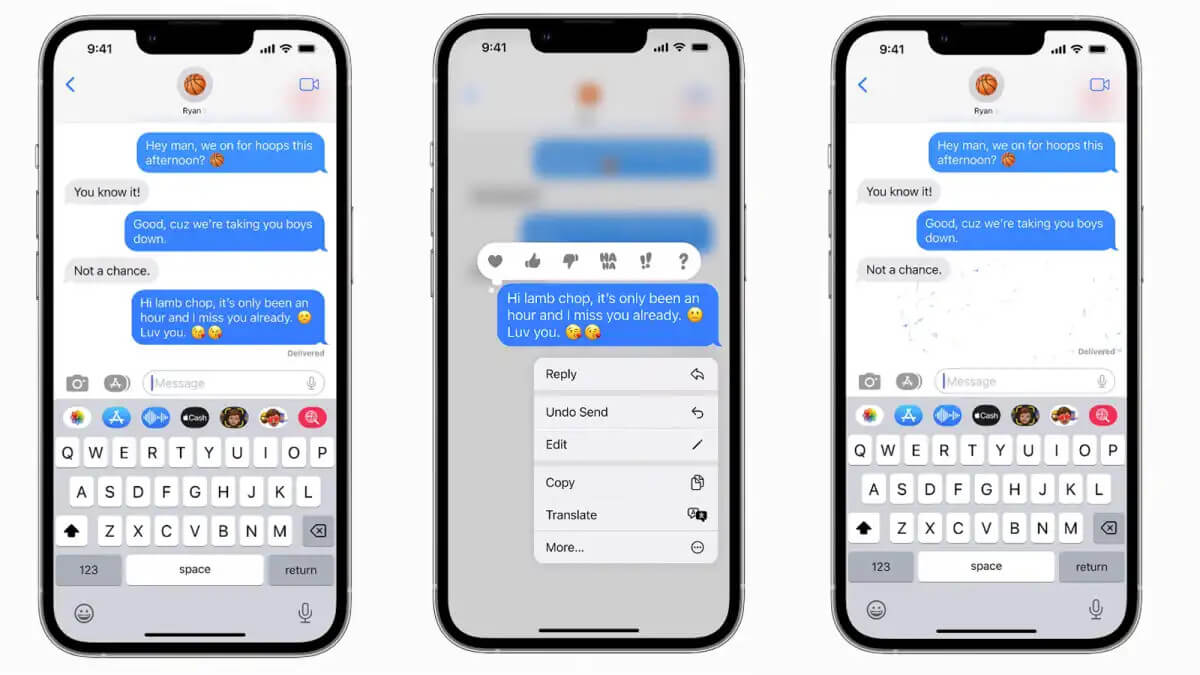
In this article:
- Part 1. Does Deleting a Text Mean Unsending it on iMessages?
- Part 2. How to Unsend an iMessage?
- On an iPhone or iPad
- On a Mac
- What's the Difference Between Deleting and Unsending Text on iMessages?
- Part 3. Can Someone See if I Delete a Conversation on iMessage?
- Part 4. Be Careful! Deleting Conversations in iMessages
- Part 5. How to Restore My Deleted iMessages?
- Conclusion & FAQs
Part 1. Does Deleting a Text Mean Unsending it on iMessages?
When you delete a text message or a conversation on iMessage, it is important to understand that it doesn't necessarily mean the message is unsent.
Deleting a text message removes it from your device, but it may still be visible on the recipient's device.
This is because iMessage operates on a client-server model, where messages are sent from one device to another via Apple's servers. When you delete a message, it only removes it from your device and not from the recipient's device.
Part 2. How to Unsend an iMessage?
Make sure your device has the most recent operating system first. Ventura, iOS 16, or iPadOS 16 has updated the new “unsend” feature. Here’s how to unsend a text:
- Navigate to the conversation that contains the message you wish to recall.
- To delete a message, tap and hold it.
- When a menu pops up, choose "Undo Send."
- A note verifying that you unsent the message will be visible to both you and the receiver.
On an iPhone or iPad:
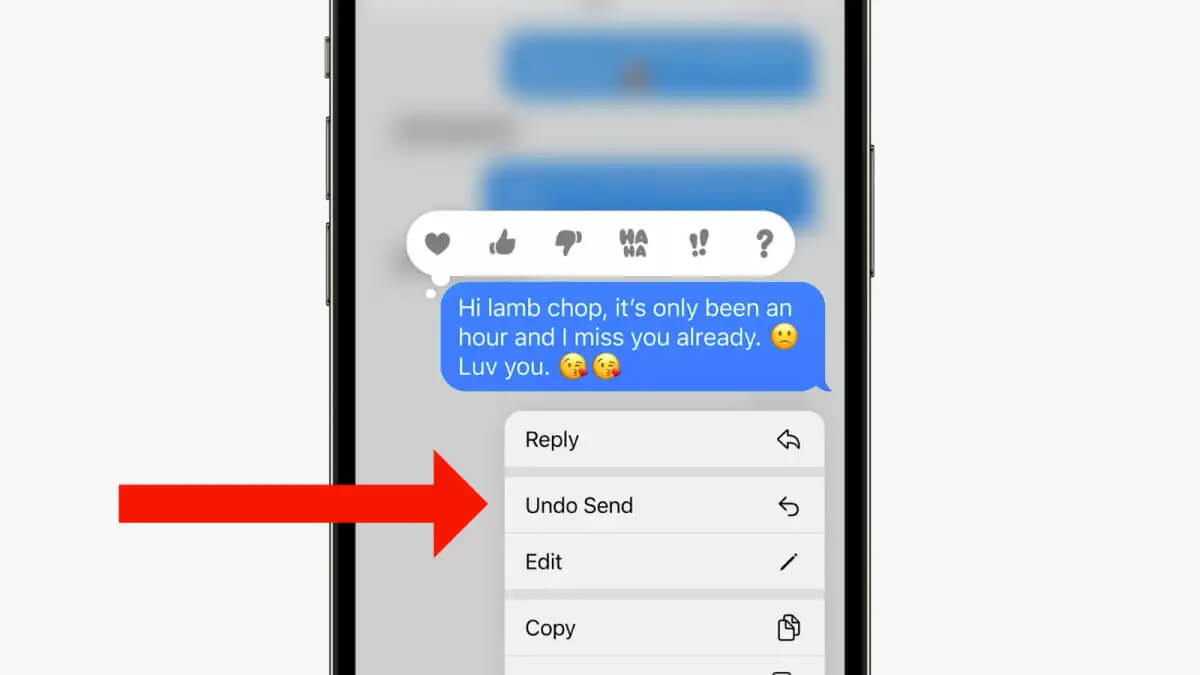
- Launch the messaging app.
- Locate the discussion that the message you wish to revoke is part of.
- To delete a message, control-click it.
- Choose "Undo Send."
- A note verifying that you unsent the message will be visible to both you and the receiver.
On a Mac:
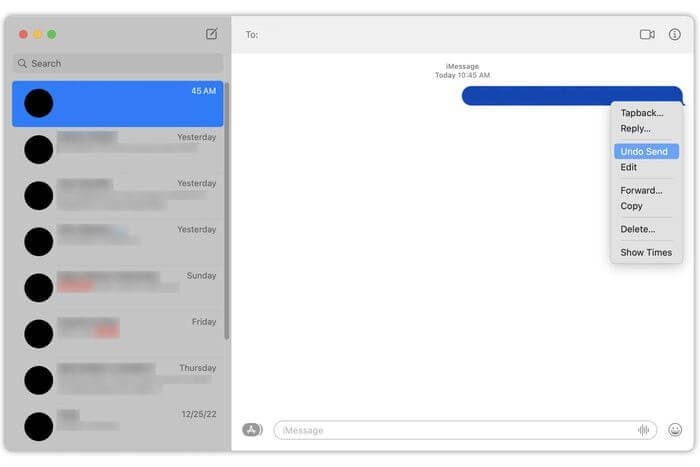
The unsent text will not be shown to the recipient unless they have iOS 16 or later. But be aware that a recipient with an outdated operating system could still be able to see the content and a message letting them know you unsent it.
What's the Difference Between Deleting and Unsending Text on iMessages?
While deleting a text message doesn't guarantee that it will be unsent, the "Unsend Messages" feature in iOS 16 provides the ability to truly unsend a message.
When you use the "Unsend Messages" feature, it not only removes the message from your device but also ensures that it is deleted from the recipient's device as well. This feature gives you more control over your messages and allows you to revoke a message that you may have sent by mistake or regret.
Part 3. Can Someone See if I Delete a Conversation on iMessage?
The question of whether someone can see if you delete a conversation on iMessage is NO. As mentioned earlier, deleting a conversation only removes it from your device, and it is still visible on the recipient's device.
If you are unsent an iMessage, and the recipient hasn't opened the conversation or hasn't synced their device with iCloud, they may not see that you recalled the conversation. However, if the recipient has already seen the messages or their device is synced with iCloud, they may be able to notice that you unsent the iMessage.
Part 4. Be Careful! Deleting Conversations in iMessages
With the release of iOS 16, there is a new consideration when it comes to deleting conversations in iMessages. Previously, deleting a conversation would remove all the messages and attachments from your device. However, with the new update, unsending a conversation means that the messages are recalled from the recipient's device. The recipient can only see a sentence: xxx unsent a message. What's more, you can also edit the recalled message.
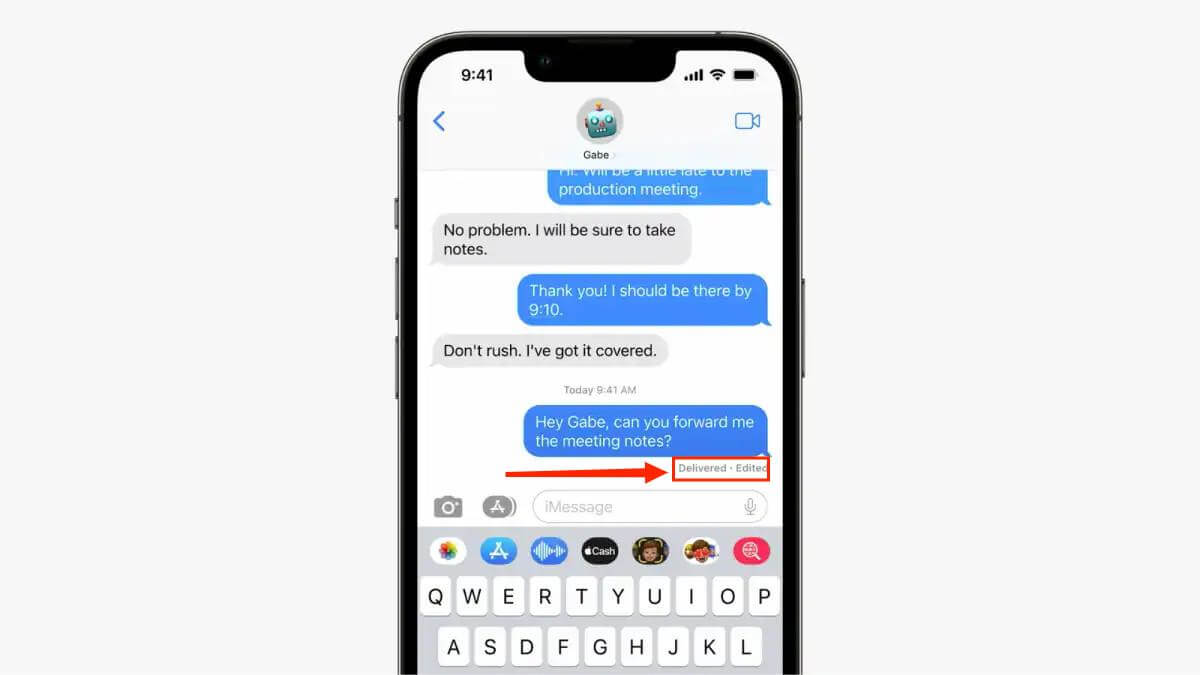
This change is important to keep in mind if you want to ensure the complete removal of a conversation from your device or the recipient's device.
Part 5. How to Restore My Deleted iMessages? - iTransor
If you have accidentally deleted iMessages or conversations that you want to recover, and lack of storage in iCloud, there is a solution. iTransor is a third-party software that allows you to back up and restore deleted iMessages from your iPhone or iPad. With iTransor, you can easily retrieve lost messages, attachments, and other data from your device.
It provides a user-friendly interface and a simple process to recover your deleted iMessages without any hassle. Here is how to restore a deleted iMessage:
Step 1: Install and Launch iTransor
First, you need to download and install the iTransor app on your computer. Once the installation is complete, open the program.
Step 2: Connect Your iPhone to PC
Connect your iPhone to the computer with the USB cable. Ensure that your iPhone is unlocked and Trust This Computer if prompted on your device.

Step 3: Select 'Restore Backup to Device' Mode
On the iTransor main interface, you will see three different modes. Select the "Restore Backup to Device" mode.
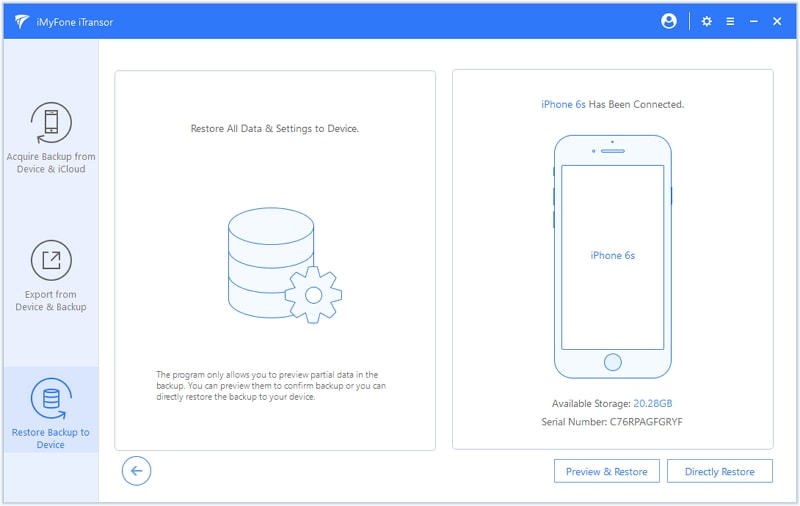
Step 4: Choose the Backup Containing the Deleted iMessages
iTransor will display a list of available backups. Choose the backup that contains the deleted iMessages you want to restore. iTransor will then scan the backup automatically.

Step 5: Preview and Select the Deleted iMessages
After the scanning process is complete, iTransor will show you a preview of the data in the backup. From the left sidebar, select "Messages" to preview all the messages, including the deleted ones. Check the box next to the deleted iMessages you want to restore.
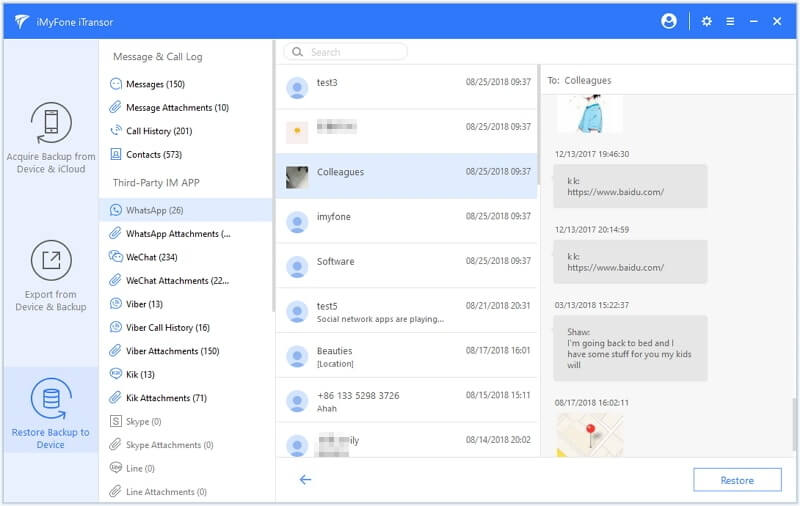
Step 6: Restore the Deleted iMessages to Your iPhone
Click on the "Restore" button at the bottom. iTransor will start the restoration process, and your selected iMessages will be restored to your iPhone. Choose "Merge" or "Replace" as your needs.

Step 7: Complete the Restoration Process
Once the restoration process is complete, you will receive a notification. Disconnect your iPhone from the computer, unlock your device, and open the Messages app. You will find the restored iMessages in the app, ready for you to access and enjoy.

With the help of iTransor, you can easily recover and restore your deleted iMessages back to your iPhone.
Conclusion & FAQs
In conclusion, deleting a conversation on iMessage doesn't guarantee that the messages are unsent. It's important to understand the difference between deleting and unsending text messages. The "Unsend Messages" feature in iOS 16 provides a more reliable way to revoke a message and ensure its removal from the recipient's device. However, if you want to completely remove a conversation, it's crucial to be aware of the changes in the new iOS update. Additionally, if you have accidentally deleted iMessages, tools like iTransor can help you recover them efficiently.
Q1. Can I unsend a message on iMessage after the recipient has seen it?
Within 2 minutes, you can recall the text on iMessage. What's more, you can also edit the recalled message whether the recipient sees it or not.
Q2. What happens if I delete a conversation on iMessage?
Deleting a conversation on iMessage removes it from your device, but it may still be visible on the recipient's device. If you want to ensure the complete removal of a conversation, you should use the "Unsend Messages" feature.
Q3. Is it possible to recover deleted iMessages on iPhone?
Yes, it is possible to recover deleted iMessages on iPhone. Third-party software like iTransor can help you retrieve lost messages and other data from your device.
Q4. Do deleted iMessages go to the iCloud backup?
Yes, deleted iMessages can be included in the iCloud backup. If you have a recent backup, you may be able to restore the deleted messages from there.
Q5. Can I recover deleted iMessages without a backup?
Yes, tools like iTransor allow you to recover deleted iMessages without a backup. They scan your device and retrieve the deleted messages directly from the device's storage.















