"My iPhone 13 (iOS 15) screen is cracked. It is working cause I can hear the ringtone. I am unable to unlock it with the a passcode, or use iTunes - as iTunes requires me to hit the trust button before it can detect it. I have never synced my device with a computer. I want to recover all my contacts. Does anyone knows how to back up iPhone with broken screen? Please help."

This is a question from an iPhone user we found on Quora. Such problem is not rare for Apple users. Cracking iOS device and cannot access the data on the broken device could happen when you are careless. Many users will replace the screen but how to get data off iPhone when you urgently need data on it but Apple store takes too long to replace the screen? The article offers solutions to different situations on iPhone after screen is broken.
Part 1. iPhone Screen Is Broken But It Can Be Detected by Computer
If your iPhone is still working just like the one in the Quora question, then it is easy to get data off iPhone with broken screen. You can just use one 3rd-party tool to export data you need from the cracked iPhone to computer for your urgent use. iMyFone D-Port iPhone Data Exporter is what you exactly need. With the following features, the program is the best data exporter to help you back up iPhone, even the screen is broken.
iMyFone D-Port iPhone Data Exporter (iOS 15 Supported)
- It exports contacts, messages, photos, WhatsApp data and much more from iPhone.
- It can preview the data on your iPhone to selectively export what you need only, which is important for iPhone with broken screen.
- Besides exporting data, it can separately back up iPhone data like WhatsApp so that you can restore the data even after you switch to new iPhone.
- It works for iPhone 13, iPhone 12 running iOS 15, let alone earlier device models and iOS versions.
With only several easy steps, you can get 18+ types of data from iPhone with broken screen. Remember download the free trial version from iMyFone official website before following the easy steps.
1. Connect and Scan the Broken iPhone
Run the program and click Export from iOS Device from main window. Choose data types you need. We suggest you choose all types so that the program can find more data for you. Then connect your broken screen iPhone to the program and click Scan to search data on it.

2. Preview iPhone Data And Export Them to Computer
After scanning, all the data found on your broken iPhone will be display on the window and you can preview them by different categories. Check the ones you need and then click Export to choose a folder on your computer to store the data.
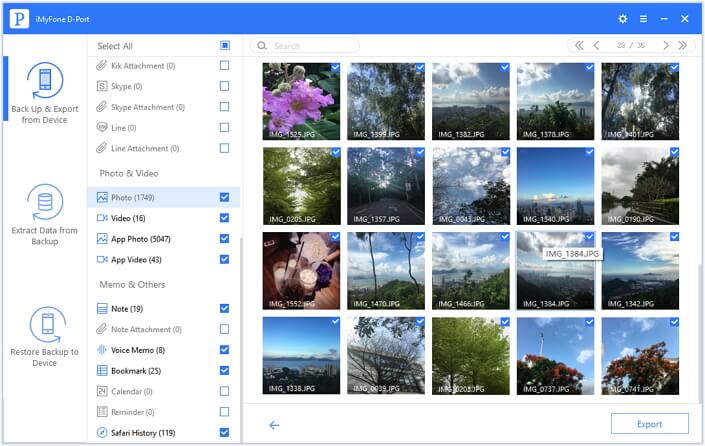
Then you have backed up iPhone with broken screen even it runs iOS 15, and you can use the data again.
Part 2. iPhone Screen Is Broken But It Cannot Be Connected with Computer
Well, accessing iPhone with broken screen will be hard if it cannot be detected by computer and we offer three ways according to particular cases.
1. Fix iOS Issue with iMyFone iOS System Recovery(iOS 15 Supported)
If your iPhone is cracked and the screen is all broken and black, maybe software issues are on it. iMyFone iOS System Recovery can fix the problem for you probably. The program deals with different iOS issues, such as iPhone stuck in white screen, iPad stuck on Apple log and much more. You can connect the iPhone with the iOS fixing tool and follow the instructions on interface to confirm whether it can detect and fix your iPhone.
How to Fix Broken Screen iPhone with iMyFone iOS System Recovery
After fixing, if your iPhone can be detected by computer, then you can use iMyFone D-Port iPhone Data Exporter to get data from the iPhone with broken screen.
What's worse is that your iPhone doesn't work and it cannot be fixed by iMyFone iOS System Recovery tool. Then you will have to export your data from old backup files, such as your iTunes or iCloud backups, to access your data. iMyFone D-Port will help in this situation.
2. Extract Data from Old iTunes or iCloud Backup for Broken Screen iPhone
iMyFone D-Port iPhone Data Exporter (iOS 15 supported) can extract data from your iTunes or iCloud backups. You may not back up your iPhone before cracking the iPhone, but the old backups may contains some important data you need. Who knows? Just download the free trial version and confirm whether the program can help. Here we take Extract from iTunes Backup as example.
1. Select the Exact iTunes Backup to Scan
Similarly, choose all the data types and click Next to show all the iTunes backups on your computer. Choose the one contains the data you need according to the specific info of backups. Then click Next and the program will scan it.
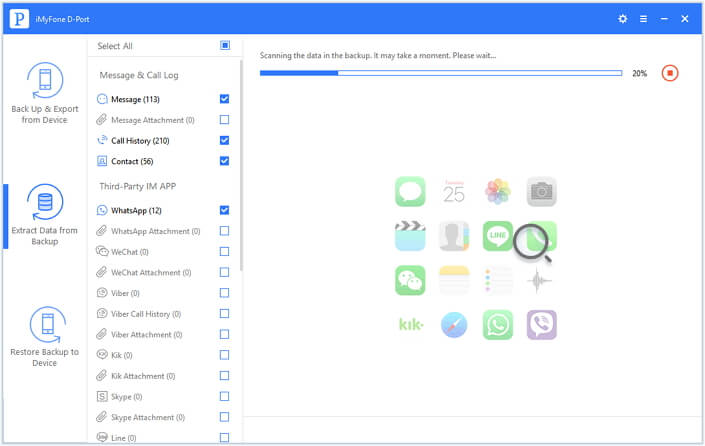
2. Preview Data from iTunes Backup and Export
After scanning, you can preview found data and then confirm whether some of them are useful for you. Then check them and click Export to choose a destination to store them.
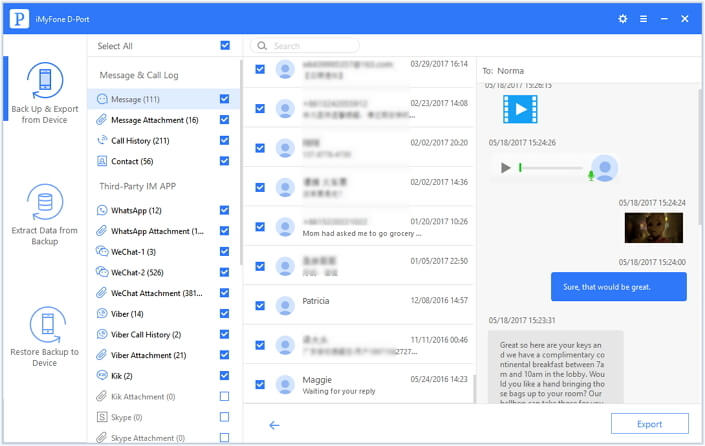
Finally, you can use the data on your computer.
3. Get Your Data from iCloud.com If You Have Turned iCloud On
What to do if your iPhone cannot be fixed and you don’t have any backup for it? Well, if you have turned on iCloud options from Settings > Your Name > iCloud, then the data can be seen from iCloud.com. Follow the steps to learn how to get data from iCloud.com if your iPhone screen is broken.
- Go to iCloud.com and log in your iCloud account.
- Click the data type you need. For now, you can only view about 13 types of data.
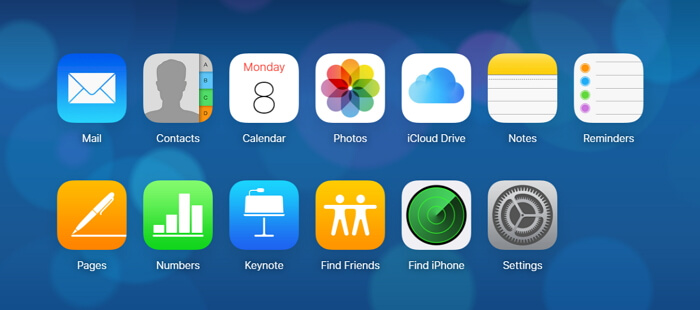
You can view the data online or download them to your local disk for further use.
















 September 13, 2021
September 13, 2021

