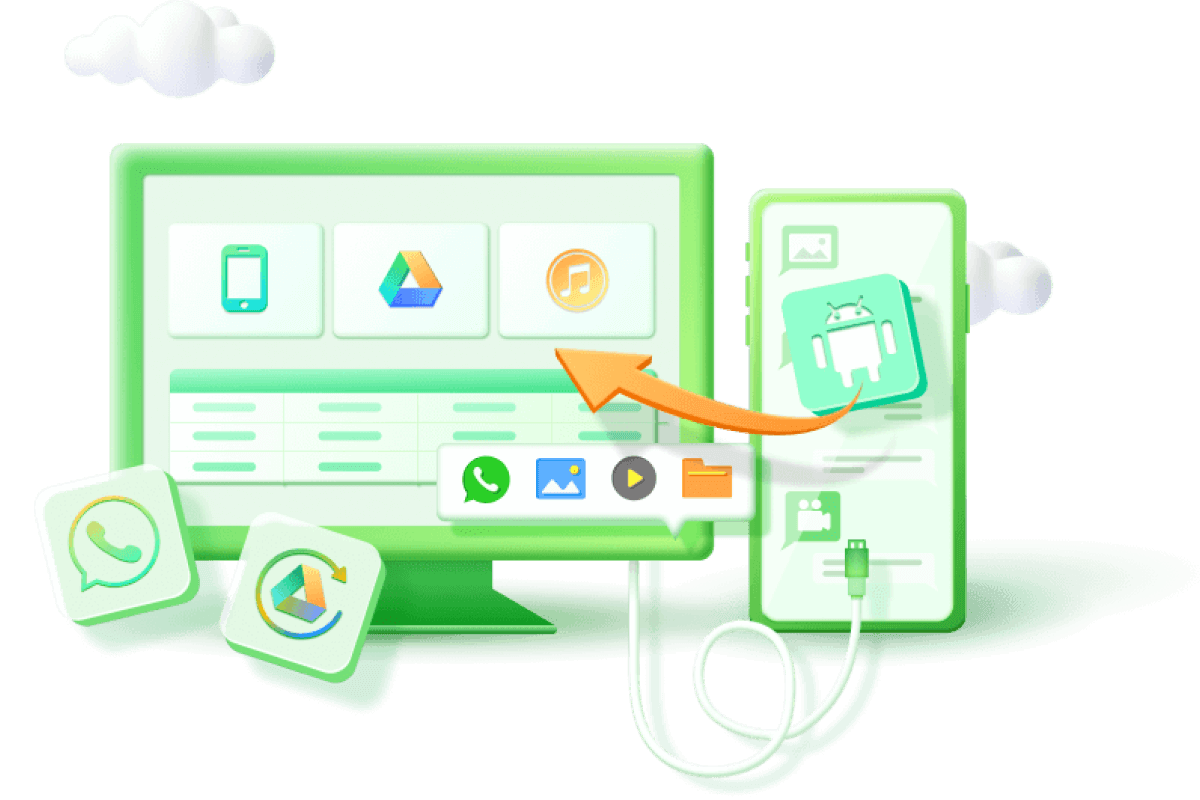Where is the Recycle Bin on the Samsung Galaxy/Tablet S20
Category: Android Recovery Tips

4 mins read
Samsung is a well-known name in the Android device industry because the company has launched an array of smartphones and tablets to meet the tech-related needs of the users. For the same reason, the company has an array of Galaxy tablets that promise top-notch user experience and advanced features that help you scroll through social media and watch some content.
In addition, it’s designed with a recycle bin that stores the temporarily deleted files. However, many people want to know where is Samsung Galaxy recycle bin. In this article, we will tell you the quick way to find your samsung galaxy phone recycle bin and recover your deleted fils from it.

In this article:
- Part 1. Something You Must Know about Samsung Galaxy/Tablet Recycle Bin
- 1.1. Do Samsung Phones have a Recycle Bin?
- 1.2. Where is The Samsung Recycle Bin? How to Access Photos/Contacts from Samsung Recycle Bin?
- Part 2: How to Find the Deleted Photos/Contacts from Samsung Recycle Bin?
- Part 3: How to Find Permanently Deleted Photos/Contacts From Samsung Recycle Bin
- Bonus Tip: How to Empty Recycling Bin On Samsung Galaxy/Tablet?
Part 1. Something You Must Know about Samsung Galaxy/Tablet Recycle Bin
Samsung Galaxy range has an array of smartphones and tablets to meet user demands. The tablets are integrated with the recycle bin that stores the deleted files. So, if you are wondering.
“Do Samsung phones have a recycle bin?”
Yes, and the same goes for the tablets. Let's see how to access recycle bin Samsung Galaxy!
1.1. Do Samsung Phones have a Recycle Bin?
If you are wondering where is recycle bin in Samsung tablet or if there is a recycle bin, it's a yes.
Samsung phones have a recycle bin where you can store deleted files. However, the recycle bin option differs in some versions of Samsung phones. For example, the Galaxy S6 and later versions have a recycle bin in the Gallery app. To access the recycle bin, simply open the Gallery app and tap on the album labeled 'Recycle Bin."
If you're using a Samsung phone that doesn't have a recycle bin, don't worry! There are still ways to recover deleted files. For example, you can use a third-party recovery tool like iMyFone D-Back. This software allows you to scan your device for deleted files and then recover them with one esay click.
Recover Your deleted data on Android with One Click.
1.2. Where is The Samsung Recycle Bin? How to Access Photos/Contacts from Samsung Recycle Bin?
The Samsung Trash folder is a hidden folder on your Samsung device that contains all the photos/contacts files that you have deleted.
In the Samsung Trash folder, you will see all the files that you have deleted, including photos, videos, documents, and more. You can restore any of these files by simply selecting it and tapping the 'Restore' button.
If you don't see the Samsung Trash folder on your device, it may be because you have not deleted any files recently. The folder is only created when you delete a file, and it is automatically deleted after 30 days if you don't restore the files in it.
So, if you accidentally delete a file, check the Samsung Trash folder first before assuming it is gone forever. There's a good chance that you will be able to restore it!
If you want to know the Samsung Galaxy recycle bin location, you have to follow the below steps:
Step 1: To start the process, open the My files option.
Step 2: Select the three dots from the top.
Step 3: You'll see the option of the Recycle Bin. Select it to access.

The Android operating system provides the recycle bin feature. So, to know where is the recycle bin on a Samsung Galaxy device, you've to open the Gallery.
Part 2: How to Find the Deleted Photos/Contacts from Samsung Recycle Bin?
Now that you know where is photos/contacts recycle bin in Samsung tablet and want to know how to recover deleted videos from Samsung recycle bin, all you've to do is to tap on the deleted photo or video from the recycle bin.
We've mentioned in the above part you can access the Recycle bin. Once it's open. Follow the below steps:
Step 1: Select the files that you want to restore.
Step 2: Click on the Restore button.
This is for people who don't know how to recover deleted photos from Samsung recycle bin. However, if you want to know how to restore contacts from a recycled Samsung bin, this isn't a suitable method for you.
Part 3: How to Find Permanently Deleted Photos/Contacts From Samsung Recycle Bin
The recycle bin is known to store the deleted files for over 15 days only. However, if the 15 days are over, the Samsung Galaxy tablet will delete the files permanently. To recover the permanently deleted files from the Samsung Galaxy device, you can use iMyFone D-Back for Android. This is a reliable recovery software and has the following features;

Key Features:
- Recovers deleted photos and videos without rooting and backup.
- Recovers the deleted messages as well as contacts.
- Supports more than 6000 models of tablets smartphones.
- Allows data preview before final recovery and restoration.
- Selective restoration is allowed.
Now that you understand the features, we have the instructions available to find lost photos/contacts in Samsung recycle bin through iMyFone D-Back.
Step 1: Open the software on your Windows. Select the 'Recover phone data' option.

Step 2: To scan and recover the phone device, connect your mobile phone with the PC. You'll have to follow on-screen instructions. Once it is done, the scanning process will start.

Step 3: Once the process is done, you can easily restore the files. The tool will show you all the files that can be restored. To restore it on your device, select all the files and click on the restore button.

Bonus Tip: How to Empty Recycling Bin On Samsung Galaxy/Tablet?
If you want to know how to empty the recycle bin on a Samsung tablet, you have to open the recycle bin. If you want to delete photos, then you can use the Gallery app and open the trash button from Recycle Bin to empty it. But if you want to know how to empty trash on samsung phone or my files, contacts, voice recorder, and samsung notes, then follow the below steps:
Step 1: Open the Google Photos app from your Android phone. You'll have the same option if you're using a Samsung tablet.
Step 2: If your account is not signed in, you'll have to enter the Gmail account details.
Step 3: Click on the Library option. Then go to Bin/Trash and then select the More option.
Step 4: Click on the Delete permanently to complete the process.
Conclusion
A recycle bin is an excellent feature for people who have accidentally deleted some files and want to recover them within 15 days. However, if the 15 days are over and you want to recover the permanently deleted files, the iMyFone D-Back for Android is a good choice for you. This professional tool can easily restore your files within a few minutes. Furthermore, you can restore the data from Device, Google Drive, and broker Android devices.
Restore/Export photos, videos, messages on Android with One Click.