Samsung Galaxy Note phones are popular among photographers for a variety of reasons. One of these causes is the presence of several native picture recovery methods that can be utilized to recover images as well as recently deleted Samsung photos from Galaxy Note 9/20/10/8/7 with just a few screen clicks.
We've gone over multiple methods in this article and explained when they should be used. All that's left for you is to begin the process as quickly as possible, follow our advice, and be extra cautious the next time.
Part 1. How to Recover Recently Deleted Photos from Samsung Galaxy Note 9/20/10/8/7
It's possible to recover recently deleted photos from Samsung Galaxy Note 9/20/10/8/7. There are a few options to do so. You can also use the Samsung built-in options, or you can also use the iMyFone D-Back.
Let's look at the four methods for recovering deleted photos from any Samsung phone, whether they were deleted accidentally or were permanently lost due to user error or mechanical damage.
1.1. Recover Recently Deleted Photos from Samsung Galaxy Note 9/20/10/8/7 without Backup
If you do not have a backup of the deleted files, you need data recovery software such as iMyFone D-Back to restore photos that have vanished from the Samsung Recycle bin. iMyFone D-Back can scan your phone's internal storage space for irreversibly deleted images to restore them.
Features:
iMyFone D-Back has the following features:
- An intuitive, user-friendly interface that simplifies recovery for inexperienced users.
- It can recover Samsung devices' photos without root.
- Allow you to preview files before recovering them.
- The higher the success rate of recuperation.
- Supports all of the most common file formats, as well as data recovery from formatted and missing discs.
- It can recover your lost photos, whatsApp chats, messages, and many more apps data.
Without any prior technical skill, D-Back android data recovery software can recover deleted data on Android. Follow the below steps to retrieve lost photos from Samsung Galaxy Note 9/20/10/8/7.
Step 1: Launch iMyFone D-Back
Download the iMyFone D-Back, install and launch it on your desktop. Select "the Android Data Recover" option.

Step 2: Connect the Device
Connect your device to the desktop. Mention the model number and device name. Once it's done, click the next button. It will start the scanning process.
Step 3: Preview and Recover
Once the scanning is done, it will show all the files/locations that can be recovered. Select the files and click Recover to restore the files.

1.2. Restore Recently Deleted Photos from Samsung Galaxy Note 9/20/10/8/7 Via Google Photo App
Google Photos is a common cloud storage service compatible with all Samsung smartphones and tablets. All recently deleted videos Samsung backed up by Google Photos may be restored immediately from the Android app, without the need for a computer.
Follow the below steps to do so:
Step 1:Open Google Photos from your menu.
Step 2:Select the Trash option from the menu.
Step 3:Open the photos folder that you want to recover. Select the photos you want to recover and click on the Restore button.
1.3. Retrieve Recently Deleted Photos from Samsung Galaxy Note 9/20/10/8/7 Via Gallery App
The Samsung Gallery app allows you to retrieve images. If you delete images from your Samsung phone, they will be saved in the Trash folder, a temporary folder. You may retrieve deleted images from this option by doing the following:
Step 1:Open the Gallery app and select Menu.
Step 2:Go to Trash and then to Edit.
Step 3:Choose the photos you'd like to restore, then hit Restore.
1.4. Recover Recently Deleted Photos from Samsung Galaxy Note 9/20/10/8/7 Via Samsung Cloud
Following that, we'll go over how to recover recently deleted photos Samsung via cloud storage services. Because photos stored in the cloud can be retrieved from any device, the methods listed below can be used even if your Samsung Galaxy device has been lost or damaged.
Follow the below steps to do so:
Step 1: Open the Settings App from your Samsung device and click on the Accounts and Backup option.
Step 2: Select the Samsung Cloud. Now, click the backup and restore option.
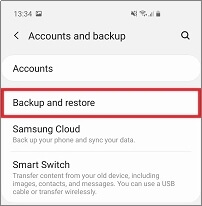
Step 3: To restore the data, click on the Restore data option.
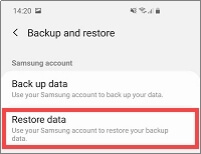
Step 4: Select the gallery option if you want to recover the photos. At last, click on the Sync button.
Part 2. FAQs about Recover Recently Deleted Photos from Samsung Galaxy Note 9/20/10/8/7
1. Does Samsung Galaxy Note 9/20/10/8/7 Have a Recently Deleted Album?
Does Samsung Galaxy Note 9/20/10/8/7 have a recently deleted folder? Yes, Samsung has a recently deleted album by the name of Trash, and you can reach it by clicking the three points in the Gallery app's Pictures tab. After 15 days, items in the Trash are permanently erased.
2. How to Check Recently Deleted Photos On Samsung S7/8/9/10?
If you are wondering how to check recently deleted photos on Samsung, then you can check them through the trash folder. You may access it by tapping the three-dot icon in the Pictures tab of the Gallery app.
3. What is the Best Software to Recover Recently Deleted Photos on Samsung?
iMyFone D-Back is the best software to recover deleted photos on Samsung. It can recover images from PCs, memory cards, hard drives, flash drives, and digital cameras.
It features dedicated data recovery options for corrupted files, emptied recycling bins, formatted hard drives, harmful attacks, and even complete system data loss.
4. How do I Recover Permanently Deleted Videos?
A powerful photo recovery application, such as iMyFone D-Back, is required to retrieve permanently erased photos. You can install it on your desktop, and restore all your files in a few minutes.
Conclusion
If you own a Samsung device, you have a variety of methods to recover Samsung photos. Some of these options are only useful if you've backed up your images, while others, such as iMyFone D-Back, can even restore erased information. You should be able to recover everything necessary without any problems. You can restore your data in 3 simple steps without any hassle!
















 June 3, 2025
June 3, 2025
