Many Samsung users lock their screens and then forget passwords afterward. It can lead to data loss. But there are different ways in which one can restore the data without removing the lock screen pin/password. In this article, we will discuss how anyone can recover a pin from Samsung Phone/Tablet.
Part 1. How to Recover Pin from Samsung Phone/Tablet
1.1. Can I Recover Pin from Samsung Phone/Tablet?
Yes. There are ways in which one can recover a pin from a Samsung phone/tablet if you have forgotten it. But the main concern is that after pin recovery, whether you will have previous data or not. If you factory reset your Samsung phone/tablet to retrieve the pin, then you can use a data recovery tool to restore your data. In this article, we will discuss how you can recover the data from a Samsung phone/tablet if you have forgotten your password. Moreover, we will discuss a few techniques that can help you to retrieve the pin from a Samsung phone/tablet.
1.2. Recover Pin from Samsung Phone/Tablet with Professional Tool
There are many ways to recover data after a pin loss. In some cases, you might lose data while removing the pin or password. iMyFone D-Back can help retrieve the data back. It is a simple yet effective tool that works in forgotten password situations as well. It offers high-speed recovery and allows the user to preview data before recovery and apply filters to organize the data.
iMyFone D-Back is a 100% safe tool. It supports multiple data file types and recovers data in just a few steps. Selective recovery is a great feature as it enables users to only recover data that is important. Let us see how we can recover data from the Samsung phones/tablets if we have forgotten the password.
Step 1: If you want to recover your data and you have forgotten the password, then you can download and install iMyFone D-Back. Open it on your PC. Click on " Android Data Recovery ".

Step 2: You need to select your Samsung phone/tablet make and model. iMyFone D-Back will then download the matching data package.
Step 3: Now, you need to connect your Samsung phone/tablet to the computer using a cable. Follow the instructions to enter your device into downloading mode.
Step 4: Select the file types that you want to scan and recover. Click on "Next".

Step 5: iMyFone D-Back will present all the recoverable data to you. You can then select the data to restore and click on "Recover".

1.3 Retrieve Pin from Samsung Phone/Tablet using Find My Mobile
Find My Mobile is a great tool that can help users to retrieve a pin or unlock the phone if they have forgotten the password. You need to have an active Samsung account to be able to unlock your phone using Find My Mobile. Follow these steps to retrieve your pin from a Samsung phone/tablet using Find My Mobile.
Step 1: Make sure that your Samsung phone/tablet is connected to Wi-Fi. Open https://findmymobile.samsung.com/ on your computer.
Step 2: Log into your Samsung account. If your Samsung account has two-step verification, then you need to verify yourself.
Step 3: Once you are logged in, your Samsung device will be displayed in front of you. You will have multiple options, including erasing data, locking, tracking location, unlocking, and many more. Click on "Unlock", and your Samsung device will be unlocked.
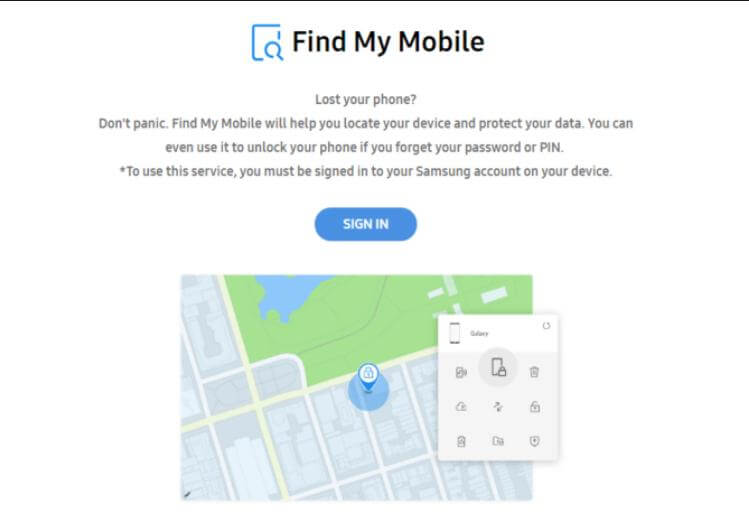
1.4 Retrieve Pin from Samsung Phone/Tablet Via Factory Reset
Another method to retrieve pins from Samsung phones/tablets is via factory reset. It resets your phone and makes it brand new. But don't worry, with iMyFone D-Back, you can recover your data. You can focus on this part to retrieve the pin. These are the steps to factory reset your phone if you forgot your password.
Step 1: To factory reset your phone while locked out, you need to use the Android Recovery Options menu. In most Samsung phones/tablets, you can press and hold the " power button + home button + volume up button " to enter into recovery mode.
Step 2: In recovery mode, you will see different options; use volume keys to scroll up and down and press the power key to enter. Now, toggle to "Wipe Data/Factory reset" and press the power key. Toggle to Yes and press the power key again.
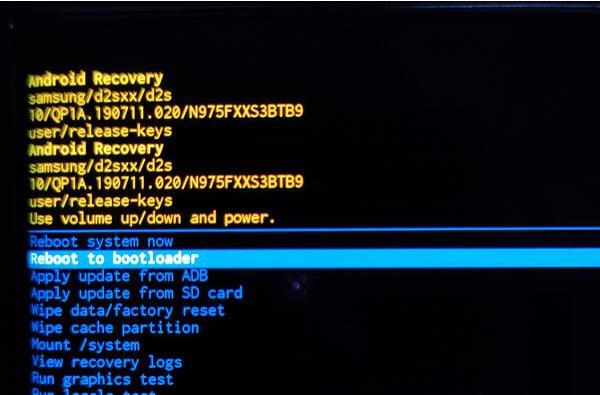
Step 3: It will take a few seconds to delete all the data on your phone. You can then choose the option of " Reboot System Now". Your device will be as new as you purchased it. The lock screen will no longer exist. You can now recover data using iMyFone D-Back.
Part 2. FAQs about Samsung Phone/Tablet Pin
1) How to Remove Pin from Samsung Phone?
There are two ways to remove pins from Samsung phones. One is the Find My Mobile app, and the other is a factory reset. In factory reset, you will lose all the data on your phone. But don't worry, this data can be recovered using iMyFone D-Back.
2) How do I Unlock My Samsung Phone if I Forgot My PIN without Losing Data?
If you don't want to lose data and unlock your Samsung phone, then you can use Find My Mobile. It is a useful app that requires your Samsung account credentials. You need to log in to the same Samsung account as your phone and provide two-step verification if there is any. Click on "Unlock", and your phone will be unlocked.
Conclusion
Forgetting passwords or pins are common. There are different ways in which you can unlock your phone or retrieve the pin. The first method is Find My Phone, but your phone needs active Wi-Fi. If not, then you can factory reset your Samsung device from Recovery Mode. In this case, you will lose all the data on your phone. Here, iMyFone D-Back comes to the rescue. It will help you to recover the lost data easily. You can recover data based on file types and organize your data as well.
















 June 3, 2025
June 3, 2025