Sometimes when we are busy with phones and want to save important data, we normally select the text or clip and copy it to the clipboard. Clipboard saves this copied text or clip for a while. In case of deletion or expired content of the clipboard, you can recover it. In this article, we will discuss how you can recover deleted clipboard history on Samsung devices.
Part 1. How to Recover Clipboard History on Samsung
1.1. Recover Deleted Clipboard History on Samsung with Professional Program
A data recovery tool is the best solution to recover clipboard history on Samsung. It is a professional program that users can install on the computer. It doesn‘t take much storage and works effortlessly.
iMyFone D-Back can recover data in every problematic situation. Whether it be a virus attack, dead screen, software issue, system crash, or anything.
iMyFone D-Back is safe and secure. It has a high success rate of recovery. The selective recovery feature of the iMyFone D-Back is a standout. It allows the user to recover selected and important data. You can follow these steps to recover your clipboard history from Samsung.
Step 1: Download and install iMyFone D-Back on your computer. Open the tool and click on ‘Android Data Recovery.

Step 2: Enter your Samsung device‘s make and model. iMyFone D-Back will use this information to download the data package. Then take a USB cable and connect your Samsung device to your computer. Follow the instructions to enter your phone in downloading mode.
Step 3: Now, this is the most crucial step. Choose the type that you want to recover. The tool will analyze depending on your choice.

Step 4: After analyzing, you can preview all the data and choose the data that you want to recover. Select the path where you would like to save the recovered data.

1.2. Restore Clipboard History on Samsung with GBoard
If you don‘t want to use a third-party data recovery tool, then you can use the default Google Keyboard (GBoard) to restore clipboard history on Samsung. It is one of the easiest ways. You should have Google Keyboard installed on your PC to restore clipboard history on Samsung.
Step 1: Open the Google Keyboard. You can open it by typing on any platform. When the keyboard opens, tap on the ‘clipboard‘ icon next to the Google icon.
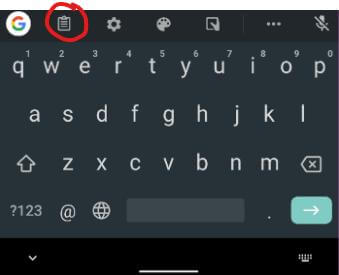
Step 2: You will see a list of previously copied texts and images. You can select any text/clip and tap on it to paste it.
1.3. Restore Clipboard History on Free Clipboard Apps
There are many clipboard apps on the Play Store that you can download and restore your clipboard history more efficiently. These apps give more control to the user. Make sure that the app is secure before downloading it. With these third-party clipboard apps, you can also categorize your content with QR codes.
Some common clipboard apps include:
- CopyBox
- Clipto
- Clipboard Manager
- Clipboard Pro
Method 2 and 3 help recover the clipboard history on Samsung but to a certain level. It won‘t recover clipboard history from weeks ago. For this, you can use iMyFone D-Back. It is a simple data recovery tool that recovers data with just a click. You only need to select and recover all the data. It allows the user to preview the data before recovery. So, the user can only recover that data that is important and required.
Part 2. FAQs about Samsung Phone Clipboard History
01 How to See/Find Samsung Galaxy Clipboard History?
You can use any of the above three methods to see and find your Samsung Galaxy Clipboard history. But if you don‘t want to use any third-party tool, then you can use the default Google Keyboard to see/find Samsung Galaxy clipboard history. It will display all the copied content; you can scroll through it and see previously copied text/clip.
02 How to Delete Clipboard History on Samsung?
To delete clipboard history on Samsung, you can use Google Keyboard. As you open the clipboard on Google Keyboard, hold on to the text/clip until it is selected. Tap the delete icon to delete it. If you want to delete the whole clipboard history, then you can simply click on the delete icon. It will select all the clipboard content, and you can then confirm to delete it.
03 How Do I Open My Clipboard on Samsung?
To open Clipboard on Samsung, you can either use Google Keyboard or a third-party clipboard application. You can open Google Keyboard by opening any application where you can type. Tap on the clipboard icon beside the Google icon on the keyboard to open the clipboard on your Samsung.
Conclusion
There are important text/clips in the clipboard that one cannot bear losing. For that reason, we must recover or restore. There are different ways in which we can recover clipboard history or content. We can use Google Keyboard or third-party applications to do so. Now, there are two types of third-party applications; one is a data recovery tool, and the other is a clipboard tool. You can use either of them to recover your clipboard history. iMyFone D-Back is the best solution as it is simple and hassle-free. It uses space on your computer and recovers the data that you select. Download the trial version to try it out.
















 June 3, 2025
June 3, 2025
