Without mobile phones, life would not be possible. Cell phones have become one of our essential needs. Suppose you want to communicate with a buddy who is far away, browse social media and upload photographs or videos, do anything that captures your attention and uplifts your spirit, do online shopping, or make calls for urgent or private work. In that case, a mobile device is a need.
However, the mobile can be lost or snatched. You may lose access to all your important data. Now, the real question arises how to recover photos from lost Android phone? To solve these, several methods and tips can help you restore your precious pictures, data, and other things.
- Part 1: How to Transfer Photos From OneDrive to Google Photos Without Downloading
- 1.1. Retrieve Data from Lost Android Phone with D- Back for Android
- 1.2. Restore Data from Stolen Android Phone with Cloud Backup
- Part 2: Pro Tip About Stolen/Lost Android Phones
- 2.1. What to do if your Android Phone is Lost Or Stolen?
- 2.2. How to Prevent Data Loss if your Android Phone were Lost or Stolen?
- Part 3: FAQs
Part 1: How to Recover Data from Stolen/Lost Android Phone
So, how do you recover data from lost Android phones because your mobile contains precious information? This creates hurdles in your working schedule, loss of contact, and much more, but there are a number of techniques and third-party tools to help you out.
1.1. Retrieve Data from Lost Android Phone with D- Back for Android
Want to find out how to recover data from stolen android phone? One of the famous recovery software is iMyFone D-Back. Don’t trust any unreliable software because something negative may occur during the restoring stage. The tool is pretty safe and restores all your data within no time.
Following are some attributes that will make you realize the importance and authenticity of the software:
- iMyFone D-Back for Andriod scans your device thoroughly, all the files that were lost or deleted.
- The software is algorithm-based, which means scanning the device, and you can stop the scanning or resume anytime you want.
- The software comes with a filter that helps you quickly search for the particular files you are looking for. This saves you time.
- One of the unique attributes of the software is that you can preview the file before restoring them. This will avoid any technical issues.
Following are the simple steps that will have you recover the data:
Step 1: Install iMyFone D-Back for Andriod and select the Recover Data from the Google Drive option. Now, connect your mobile to the computer with the USB cable.
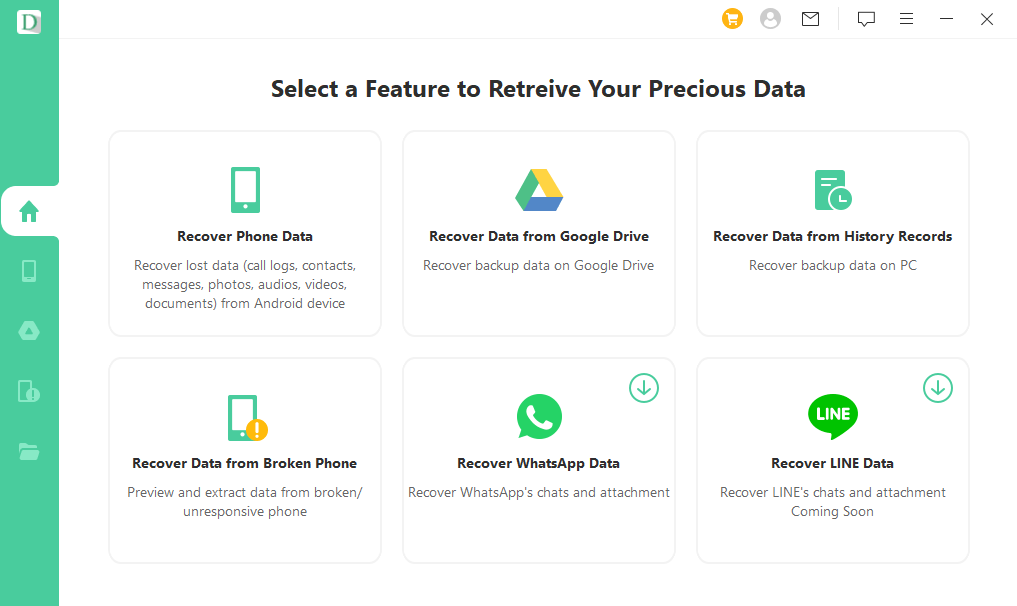
Step 2: Enter your Google account details to log in to your ID. After that, a bunch of files will be displayed. Selec the data type you want to scan. The tool will start a quick scan.
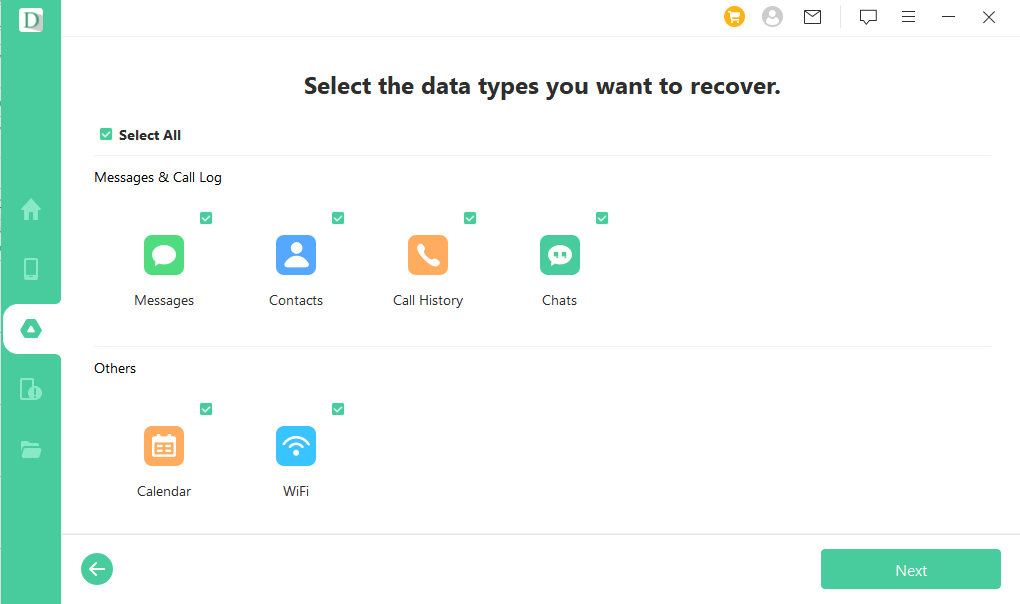
Step 3: After the scanning process, you can see the files that can be restored. Simple, select the files, press the recover button and save those files on your system.
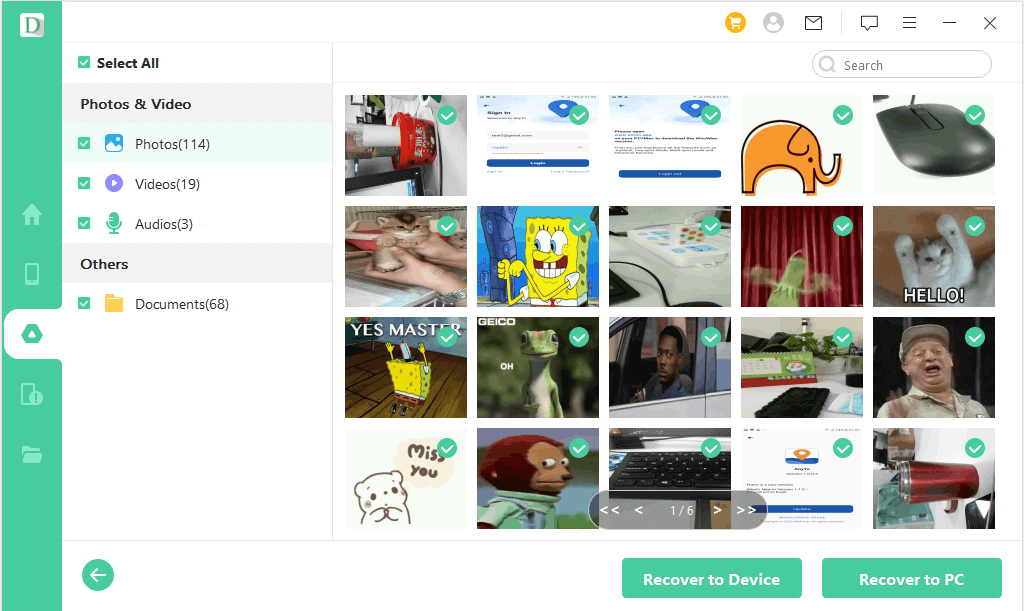
1.2. Restore Data from Stolen Android Phone with Cloud Backup
There are multiple restores of the data from the stolen Android phone using the Cloud Backup option.
Step 1: First, go to the setting on your mobile.
Step 2: Click on the Backup and Reset option.
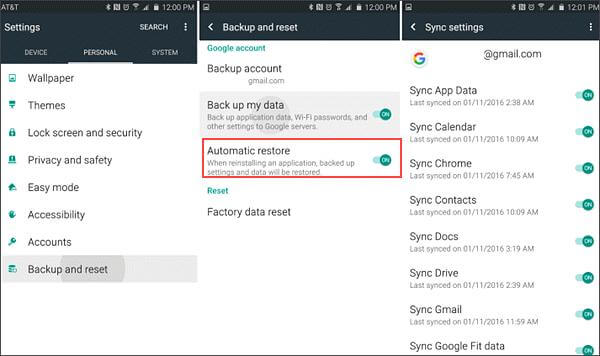
Step 3: Click on the Automatic Restore option.
Please note that if you’re using a Samsung phone, you’ll have the option to restore data from the Cloud backup option as well. The steps will be the same.
Part 2: Pro Tip About Stolen/Lost Android Phones
Some multiple tips and tricks can help you recover your missing data without using a third-party tool.
2.1. What to do if your Android Phone is Lost Or Stolen?
When your android phone is lost or someone steals your mobile, people usually panic because of the precious information and files but don’t worry, there are many to sort things out and secure your data.
- First, change the password of your Google account.
- Report the stealing report to the nearest police station.
- Cancel the credit card linked with Google or Android mobile.
- Inform your relative, friend, and other people about the incident so that they are aware of it.
- Remove or delete all data from your phone.
- Freeze or lock your credit card.
If you want to restore your data, you can simply use iMyFone D-Back.
2.2. How to Prevent Data Loss if your Android Phone were Lost or Stolen?
If you want to know a simple and efficient way to recover the lost data on your mobile, here are some simple steps to follow to recover:
Step 1: Open Google Chrome on your computer or laptop and use the incognito window.
Step 2: Log in to your Google account, which was connected to your mobile.
Step 3: Select the manage the device option under the security option.
Step 4: After opening the managed device, click on the current account you are logging in to and finally log out. This will prevent any data loss or misuse.
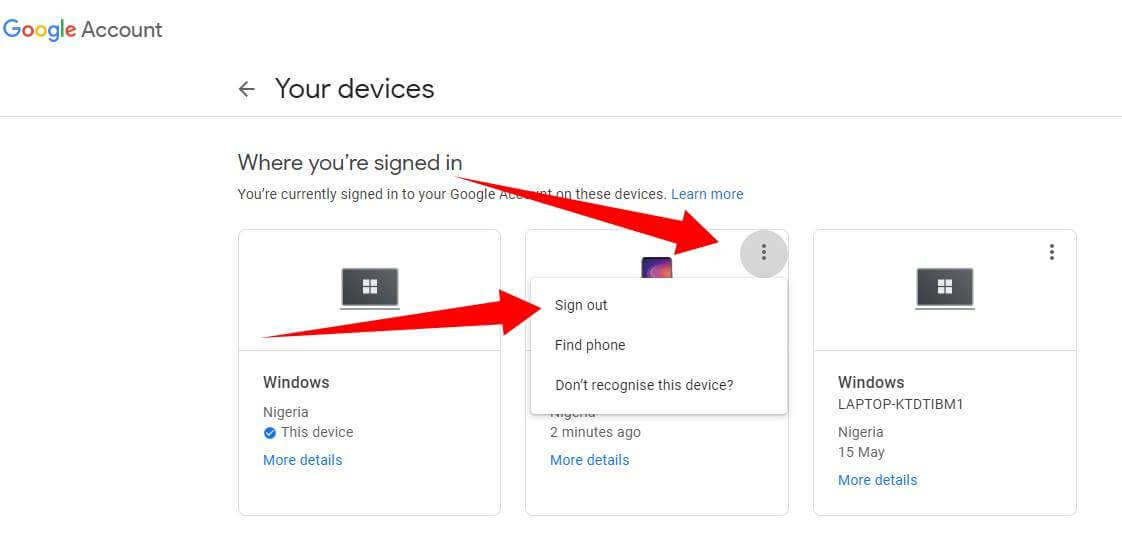
Conclusion
People often face situations when they lose their mobile and don’t know to or follow some unreliable trick and data recovery tool. Instead of following something unreallibe, follow iMyFone D-Back for Andriod. This tool will recover your data anytime and within a short period.

















 June 3, 2025
June 3, 2025