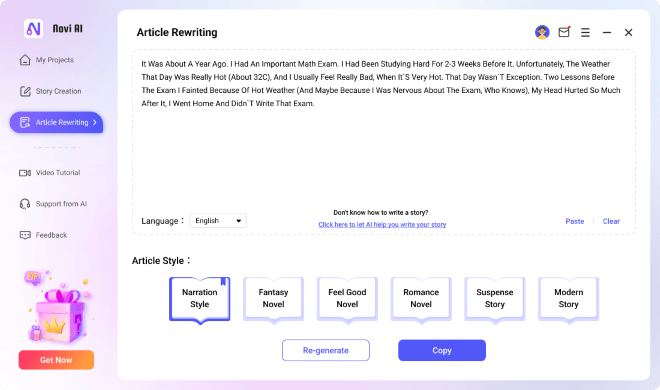User Guide of iMyFone Novi AI for Windows
iMyFone Novi AI is an AI video generator tool that helps you create multiple original videos with just a few clicks. You can upload these original videos to social media platforms or let yourself or other friends/kids watch them. AI makes our life easier.
Part 1: Video Creation
If you need to convert text to video with one click to create any video content such as audiobooks or cartoons, try letting AI create for you.
Step 1 Launch iMyFone Novi AI
Install and launch iMyFone Novi AI on your Windows computer, then go to the home page.
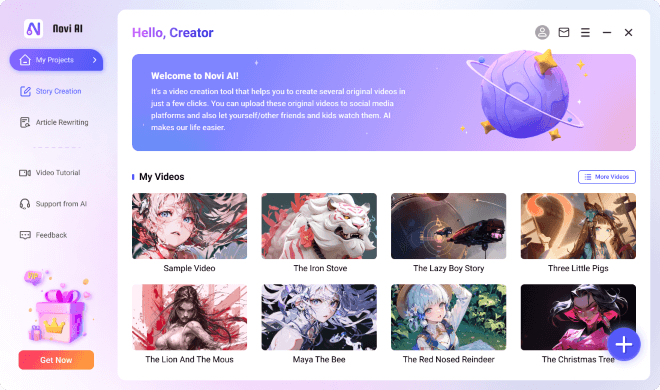
Step 2 Create Video
By clicking the + icon at the bottom right corner, you can enter the video creation panel and paste the content of the novel you need to turn into a video.
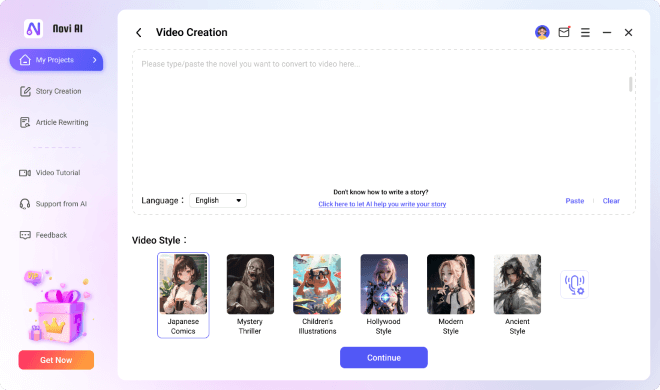
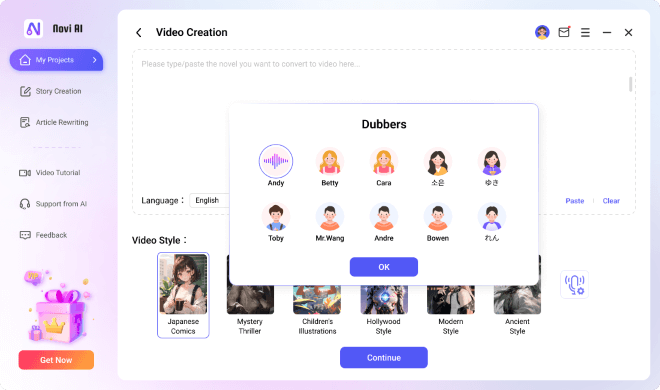
- You can choose the appropriate video style according to the genre of the novel;
- You can also audition different voiceovers to choose the most relevant voiceover character for the video.
Step 3 Start to Create the Video
When you finish adjust the settings, click Continue, you can name the video or change the save location. Then click Start to officially start creating the video.
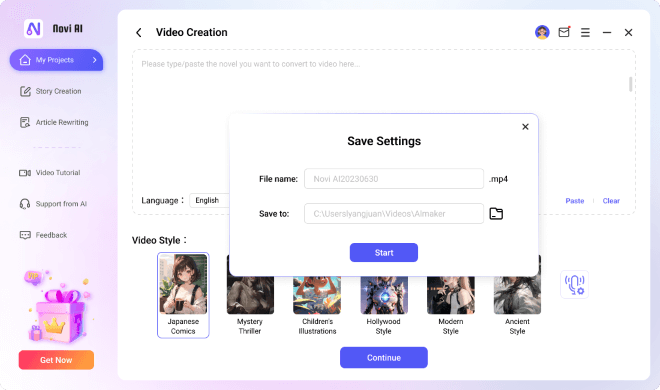
Step 4 Wait for It to Process
Novi AI is working on your original video, this process will only take a few minutes, please wait patiently.
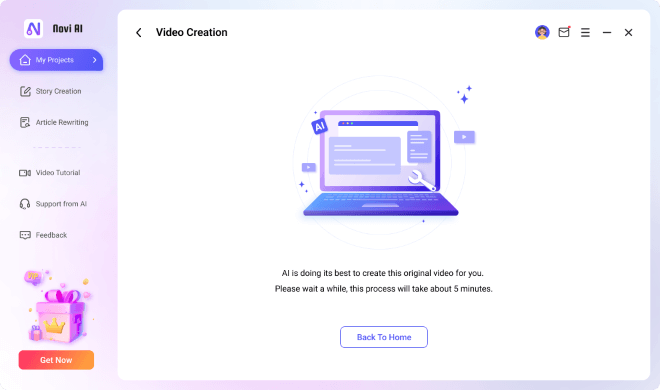
- You can return to the main screen during the creation process, which does not interrupt the creation process;
- You can create up to 3 videos at the same time.
Step 5 Create the Video Successfully
After the video is created, you can preview and play the video directly.
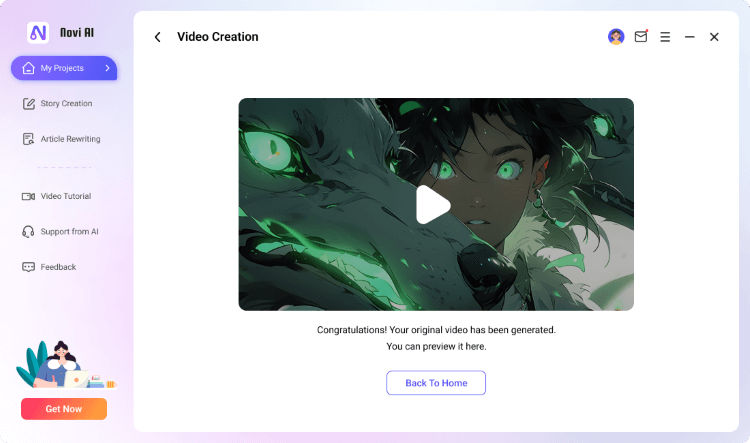
Part 2: Story Creation
If you don't know how to write a novel/story, you can use the Story Creation function and let AI create the story for you.
Step 1 Enter the Main Interface
Click the function menu on the left to switch the function Tab.
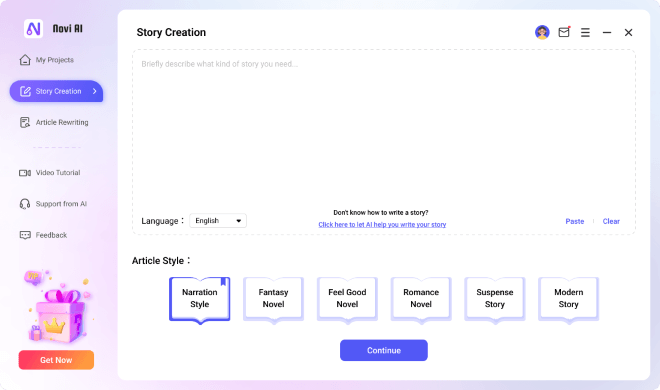
Step 2 Start to Create the Story
In the input box, briefly describe the content of the novel you want and select the corresponding novel style, then click Continue.
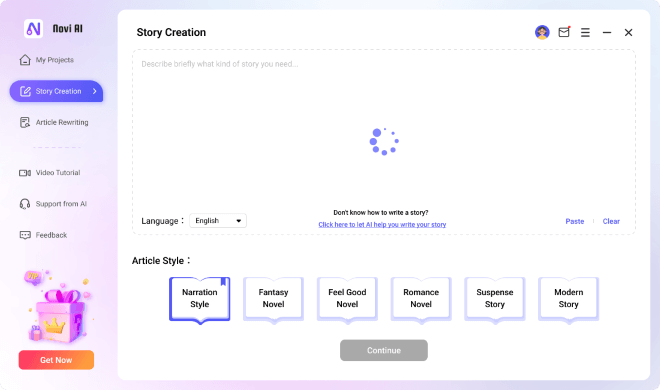
Step 3 Copy the Created Story
It's support to one click copy the generated content to clipboard for creating videos.
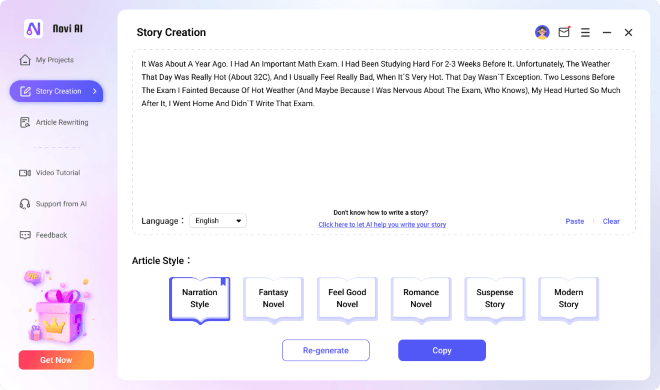
Part 3: Article Rewriting
If you need to rewrite an existing story, you can use the Article Rewriting feature to let AI rewrite the story for you.
Step 1 Enter the Main Interface
Click the function menu on the left to switch the function Tab.
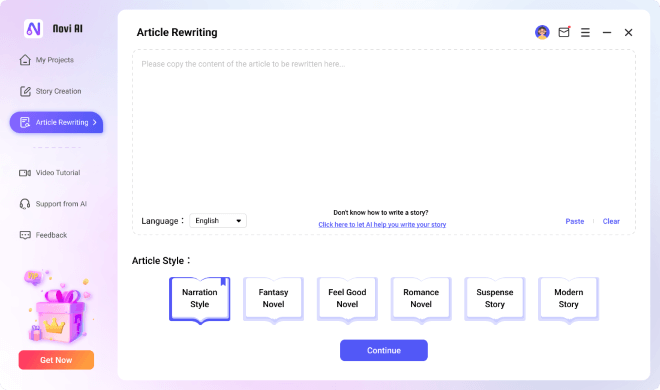
Step 2 Start to Rewrite the Story
Paste the story you want to rewrite in the input box and select the corresponding story style, then click Continue.
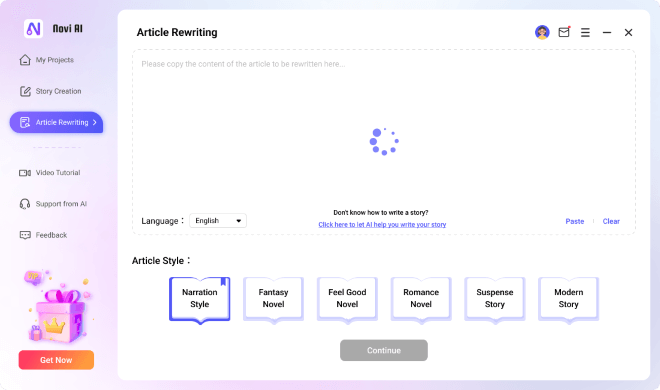
Step 3 Copy the Rewritten Story
It's support to one click copy the generated content to clipboard for creating videos.